@shehan_s said in change read write execute permission of a file linux:
SUPERRRRRRRRRRRRRRRRRRRRRB!
Thanks for your comment it inspire me a lot
@shehan_s said in change read write execute permission of a file linux:
SUPERRRRRRRRRRRRRRRRRRRRRB!
Thanks for your comment it inspire me a lot
@dev_lak said in Understand permission of a file in Linux:
clear explanation, thank you
Thank you very much
හරි මම ඔයාලට දැන් කියලා දෙනනෙ Bash script වල Array use කරන විදිය
මේ link වලින් ගිහින් ඔයාලට bash script ගැන කලින් කරපු post බලාගන්න පුලුවන්..
Lets talk about bash script - https://lankadevelopers.com/topic/371/lets-talk-about-bash-script
First bash script - https://lankadevelopers.com/topic/372/first-bash-script
Sum of two numbers in bash script - https://lankadevelopers.com/topic/377/sum-of-two-numbers-in-bash-script
#!/bin/bash
fruits=(apple orange graphes banana)
echo "${fruits[2]}" #print element 2
echo "${fruits[@]}" #print all array elements
echo "${!fruits[@]}" #print array position
echo "${#fruits[@]}" #calculate array size
fruits[1]=lemon #overwrite 1st element
echo "${fruits[@]}"
fruits+=(orange) #add more value (අපිට පුලුවන් මේකෙන් array එකේ element වැඩි කරන්න)
echo "${fruits[@]}" #print all array elements
echo "${!fruits[@]}" #print array position
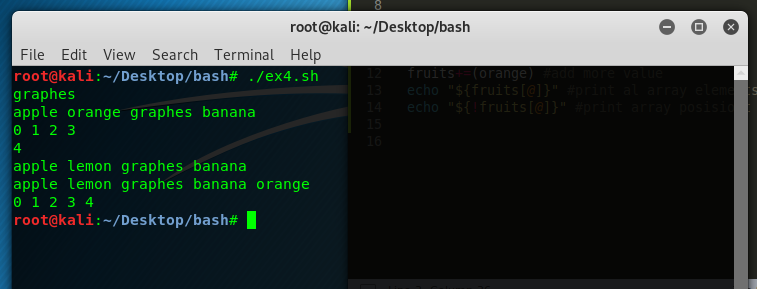
හරි මම අද ඔයලට කියල දෙන්නෙ කොහොම්ද Linux වලදි File එකක් copy කරගන්නෙ Move කරගන්නෙ කියල 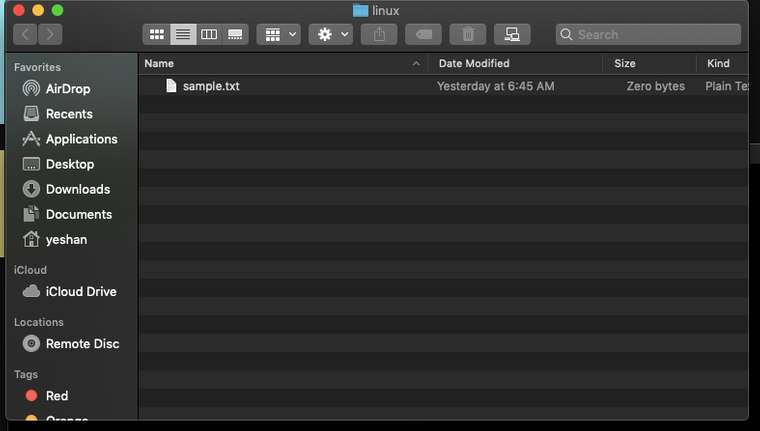
හරි ඔයාලට පේනව මගෙ මේ ෆොල්ඩර් එක ඇතුලෙ sample.txt කියල file ekak තියෙනව මම දැන් කියල දෙන්නම් කොහොමද එකේ copy ගන්නෙ කියල වෙනත් නමකින්
cp sample.txt new.txt #මේ කියන්නේ sample.txt කියන file එකේ copy එකක් new.txt කියල ගන්න කියලා.
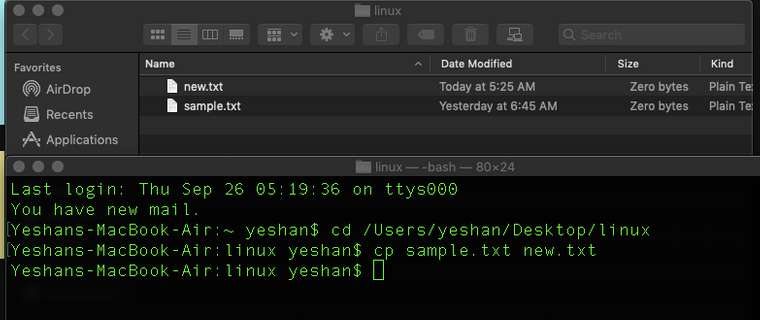
හරි දැන් බලමු කොහොමද හදපු file එක කොහොමද වෙන තැනකට move කාරග්න්නෙ කියලා
mv new.txt /Users/yeshan/Desktop/new.txt # මුලින්ම මම file එකේ නම දෙනවා ඊට පස්සෙ move කරන්න ඕන directory එකේ නම දෙනවා ඊට පස්සෙ ඔයාට කැමති නමක් දෙන්න පුලුවන් එත්කොට ඒ නමින් තමයි file එක move වෙන්නෙ..

superb දිගටම කරගෙන යන්න ගොඩක් වටිනව
linux file permission ගැන දැන ගන්න - https://lankadevelopers.com/topic/382/understand-permission-of-a-file-in-linux
හරි මම කියල දෙන්නම් දැන් කොහොමද linux file එකක permission වෙනස් කරන්නෙ කියල.
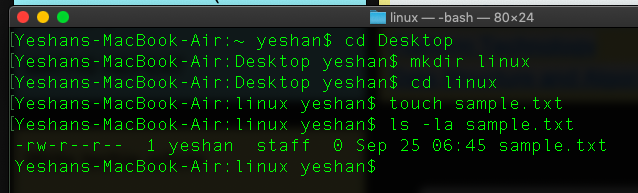
මේ තියෙන්නෙ අපි හදා ගත්ත ෆයිල් එක sample.txt
එයාට default permission විදියට ඇවිල්ල තියෙන්නෙ
owner - read and write permission
member - read only permission
user - read only permission
මම දැන් owner,group,user ඔක්ටකොටම මේ file එක execute කරන්න පුලුවන් විදියට permission දෙනව
chmod +x sample.txt!

දැන් ඔයා ඒ file එකේ permission බැලුවම ඔයාට පේනව් x කියල permission එක එයාලට හම්බුවෙලා තියෙනවා.
හරි දැන් අපි group membersලට permission දෙමු
chmod g+w sample.txt # මේ කියන්නෙ group membersලට write permission දෙන්න කියල

ඔයාලට බලාගන්න පුලුවන්න් group membersලගෙ permission වෙනස් වෙලා තියෙන විදිය
other usersලට permission දෙමු
chmod o+w sample.txt

ownerට විතරක් permission දෙමු
chmod u+x sample.txt
මේ විදියට ඔයාලට කැමති විදියට ෆයිල් වල permission දෙන්න පුලුවන්
u — the user who owns the file (that is, the owner)
g — the group to which the user belongs
o — others (not the owner or the owner's group)
a — everyone or all (u, g, and o)
r — read access
w — write access
x — execute access
මම දැන් ඔයාලට කියල දෙන්න යන්නෙ කොහොමද අපි linux වලදි file එකකට read, write, execute කියන permission දෙන්නෙ කියල මේ post එකේදි මන් කියල දෙන්නම් කොහොමද permission check කරන්නෙ කියලා
හරි මම මුලින්ම file එකක් හදනව
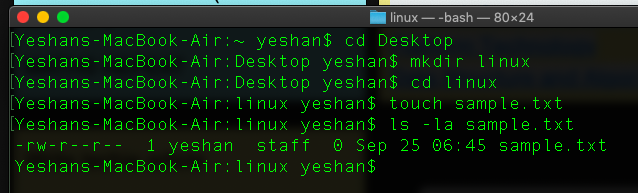
ඔයාලට දැන් පේනව මේ file එකේ -rw-r--r-- කියල අකුරු වගයක් තියෙනව මේ තියෙන්නෙ users ලට permission බෙදිල යන විදිය.
මේ තියෙන්නේ ප්රධාන permission 3
r - read
w - write
x - execute
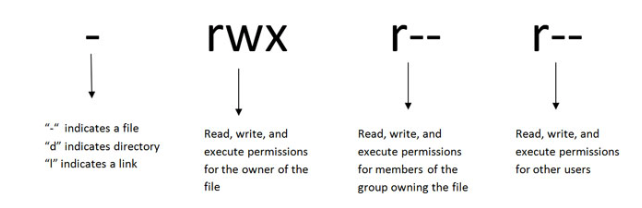
rwx තුනම file එකේ පෙන්නනවා කියන්නේ එ file එකට read write execute කියන permission තුනම දීල තියෙනව් කියන එක.
මේ වගේ set 3ක් එක ෆයිල් එකක තියෙනව එ මොනාද ඒ
පලව්වෙනි සෙට් එක - ෆයිල් එක හදපු එක්කෙනාට තියෙන permisson (owner of the file )
දෙවනි සෙට් එක - file එකට access තියෙන membersලට දෙන permission
තුන්වෙනි සෙට් එක - අනිත් usersලට තියෙන permission
ලින්කුව for part 1 - https://lankadevelopers.com/topic/380/simple-linux-commands-for-beginners
echo ”$SHELL” #අපි පාවිච්චි කරන ශෙල් එක බලන්න පුලුවන්
echo ”$SHELL_VERSION” #Check where the bash is located
pwd #Current directory එකේ path එක බලන්න පුලුවන්
echo ”Hello world” #Print Hello world
cd Desktop #Change current directory
d - #Moving directory up by one level
cd ~ #Go to Home directory
ls #List out the directory content
ls -al #Get more information about file with access permission
ls -a #list the all file including hidden files
rm sample.txt #file එකක් delete කරන විදිය
rm -d newfolder #directory එකක් delete කරන විදිය
.filename.extension #Hidden the file (ෆයිල් එකේ නමට ඉස්සරහින් . එකක් තියන්න )
``මේ commands linux environment එකේ ඔයාලට භාවිතා කරන්න පුලුවන්
uname -a #used to print the system information
uname -r #Print the kernel release
uptime #Display the time since the last boot
hostname #Get host name
hostname -i #Host name ip address
last reboot #Last reboot time
date #Date information
cal #Carlander information
w #provides a quick summary of every user logged into a computer,
whoami #Display username of the current user
who #display the users that are currently logged into your Unix computer system
id #Print user id and group id information
df -h #Disk space information
df -t #Disk types
හරි අපි පලෙවෙනි script එකෙන් කතා කලා කොහමද bash script එකක් use karala දෙයක් print කරන්නෙ කියල අද අපි බලමු කොහොමද arithmatic operatorse use කරන්නෙ කියල.
මම ඔයාලට කලින් post එකෙ කියල දුන්න විදියට bash script file එක හදාගන්න - https://lankadevelopers.com/topic/372/first-bash-script
#!/bin/bash
num1=250 #value assign කරන විදිය
num2=500 #මතක තියාගන්න මෙ වගේම space තියන්නෙ නැතුව script එක ලියන්න
echo "number 1 = " $num1#number 1 එකේ value එක print කරන විදිය
echo "number 2 = " $num2
echo "number 1 + number 2 =" $[num1 + num2]#value දෙකක් එකතු කරන විදිය
ඊට පස්සෙ මේ Script file එකට permission දීලා Run කරන්න
@root මම දැන් දන්න තරමින් windows 10 වලට shell script එක දුන්න
bash script file හදාගන්න විදිය..
ඔයාගේ Terminal එක open කරන්න.
ඒකෙ මෙන්න මේ command ටික දෙන්න -
cd Desktop #මේ කියන්නෙ ඔයාගෙ Desktop directory එකට යන්න කියල
mkdir bash #මේ කියන්නෙ bash කියල folder එකක් හදන්න කියල
cd bash #මේ කියන්නෙ ඔයාගෙ bash කියල හදපු folder එකට යන්න කියල
touch ex1.sh #මේ කියන්නෙ ex කියන නමෙන් file එකක් හදන්න කියල ඒකෙ extension එකට මම දෙන්ව .sh කියල මොක්ද අපි හදන්නෙ bash file එකක් හින්ද
දැන් ඔයාගෙ bash file එක හදල ඉවරයි. දැන් ඔයාට script එක ලියන්න පුලුවන්. දැන් ඔයා ඒ හදපු bash file එක sublime text හරි text editor එකක හරි open karaganna.
#!/bin/bash
echo "Hellp bash"
දැන් ඔයාගෙ terminal එකට ආයිත් ගිහින් මෙන්න මේ command ටික දෙන්න
chmod +x ex1.sh #මේ කියන්නෙ මේ file එකට executable permission දෙන්න කියල
./ex1.sh #දැන් ඔයාට මේ file එක run කරන්න පුලුවන්
bash script කියන්නෙ linux environment එකේ වැඩ කරන්කොට අපිට හම්බුවෙන script language එකක්. ගොඩක්ම මේ bash scripting අවශ්ය වෙන්නෙ linux administrator ඒ වගේම ethical hacking ගැන උනන්දු වන අයට. ඇත්තටම bash script එකක් ගත්තම ඒක linux command වල එකතුවක් විදියට දකින්නත් පුලුවන්.