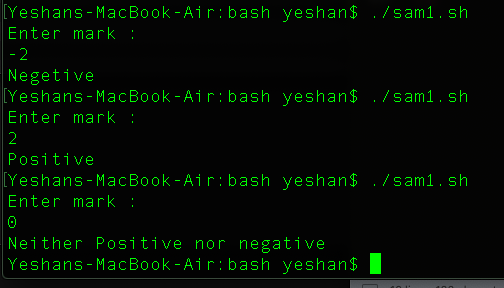bash script කියන්නෙ linux environment එකේ වැඩ කරන්කොට අපිට හම්බුවෙන script language එකක්. ගොඩක්ම මේ bash scripting අවශ්ය වෙන්නෙ linux administrator ඒ වගේම ethical hacking ගැන උනන්දු වන අයට. ඇත්තටම bash script එකක් ගත්තම ඒක linux command වල එකතුවක් විදියට දකින්නත් පුලුවන්.
binurayeshan
@binurayeshan
Student in South Eastern University of Sri Lanka
Studying Computer network and security
Interesting Cyber Security and network automations
Best posts made by binurayeshan
-
Lets talk about bash scriptposted in Linux
-
First bash scriptposted in Linux
bash script file හදාගන්න විදිය..
ඔයාගේ Terminal එක open කරන්න.
ඒකෙ මෙන්න මේ command ටික දෙන්න -cd Desktop #මේ කියන්නෙ ඔයාගෙ Desktop directory එකට යන්න කියල mkdir bash #මේ කියන්නෙ bash කියල folder එකක් හදන්න කියල cd bash #මේ කියන්නෙ ඔයාගෙ bash කියල හදපු folder එකට යන්න කියල touch ex1.sh #මේ කියන්නෙ ex කියන නමෙන් file එකක් හදන්න කියල ඒකෙ extension එකට මම දෙන්ව .sh කියල මොක්ද අපි හදන්නෙ bash file එකක් හින්දදැන් ඔයාගෙ bash file එක හදල ඉවරයි. දැන් ඔයාට script එක ලියන්න පුලුවන්. දැන් ඔයා ඒ හදපු bash file එක sublime text හරි text editor එකක හරි open karaganna.
#!/bin/bash echo "Hellp bash"දැන් ඔයාගෙ terminal එකට ආයිත් ගිහින් මෙන්න මේ command ටික දෙන්න
chmod +x ex1.sh #මේ කියන්නෙ මේ file එකට executable permission දෙන්න කියල ./ex1.sh #දැන් ඔයාට මේ file එක run කරන්න පුලුවන් -
Sum of two numbers in bash scriptposted in Linux
හරි අපි පලෙවෙනි script එකෙන් කතා කලා කොහමද bash script එකක් use karala දෙයක් print කරන්නෙ කියල අද අපි බලමු කොහොමද arithmatic operatorse use කරන්නෙ කියල.
මම ඔයාලට කලින් post එකෙ කියල දුන්න විදියට bash script file එක හදාගන්න - https://lankadevelopers.com/topic/372/first-bash-script
#!/bin/bash num1=250 #value assign කරන විදිය num2=500 #මතක තියාගන්න මෙ වගේම space තියන්නෙ නැතුව script එක ලියන්න echo "number 1 = " $num1#number 1 එකේ value එක print කරන විදිය echo "number 2 = " $num2 echo "number 1 + number 2 =" $[num1 + num2]#value දෙකක් එකතු කරන විදියඊට පස්සෙ මේ Script file එකට permission දීලා Run කරන්න
-
Understand permission of a file in Linuxposted in Linux
මම දැන් ඔයාලට කියල දෙන්න යන්නෙ කොහොමද අපි linux වලදි file එකකට read, write, execute කියන permission දෙන්නෙ කියල මේ post එකේදි මන් කියල දෙන්නම් කොහොමද permission check කරන්නෙ කියලා
හරි මම මුලින්ම file එකක් හදනව
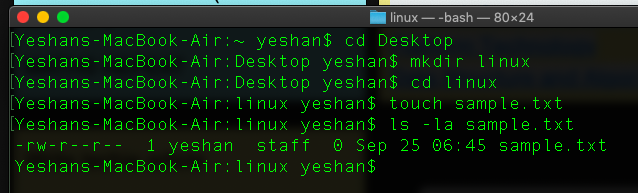
ඔයාලට දැන් පේනව මේ file එකේ -rw-r--r-- කියල අකුරු වගයක් තියෙනව මේ තියෙන්නෙ users ලට permission බෙදිල යන විදිය.
මේ තියෙන්නේ ප්රධාන permission 3
r - read
w - write
x - execute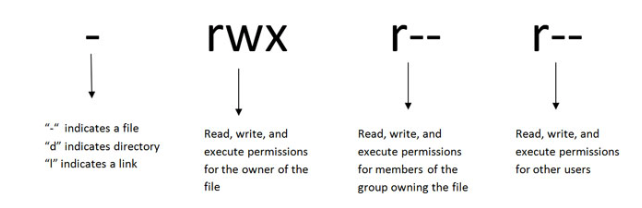
rwx තුනම file එකේ පෙන්නනවා කියන්නේ එ file එකට read write execute කියන permission තුනම දීල තියෙනව් කියන එක.
මේ වගේ set 3ක් එක ෆයිල් එකක තියෙනව එ මොනාද ඒ
පලව්වෙනි සෙට් එක - ෆයිල් එක හදපු එක්කෙනාට තියෙන permisson (owner of the file )
දෙවනි සෙට් එක - file එකට access තියෙන membersලට දෙන permission
තුන්වෙනි සෙට් එක - අනිත් usersලට තියෙන permission -
DECISION MAKING IN SHELL SCRIPTS(Write a shell script to determine whether a given number is either positive or negative)posted in Linux
මම අද ඔයාලට කියල දෙන්නෙ කොහොමද shell scripting පාවිච්චි කරල DECISION MAKING simple programme එකක් ලියන්නෙ කියල.:male-technologist:
මේ link වලින් ගිහින් ඔයාලට bash script ගැන කලින් කරපු post බලාගන්න පුලුවන්..
Lets talk about bash script - https://lankadevelopers.com/topic/371/lets-talk-about-bash-script
First bash script - https://lankadevelopers.com/topic/372/first-bash-script
Sum of two numbers in bash script - https://lankadevelopers.com/topic/377/sum-of-two-numbers-in-bash-script
Bash script Array introduction - https://lankadevelopers.com/topic/386/bash-script-array-introduction
ඔයාලට කියල දුන්න විදියට .sh File එකක් හදාගන්න. දැන් ඔයාලා මෙන්න මේ code එක ඔයාලගෙ script එකේ ලියන්න.
#!/bin/bash echo "Enter mark :" read number #ඔයාගේ mark එක read කරනව if [ $number -lt 0 ]# මේ කියන්නෙ enter කරපු mark එක less than(අඩුයිනම්) 0 ට වඩා then #එහෙනම් echo "Negetive" #negative කියල print කරන්න elif [ $number -gt 0 ] # මේ කියන්නෙ enter කරපු mark එක greater than(වැඩියිනම්) 0 ට වඩා then #එහෙනම් echo "Positive" #Positive කියල print කරන්න else #ඒ දෙකම නෙමෙයිනම් echo "Neither Positive nor negative" fi:relaxed:
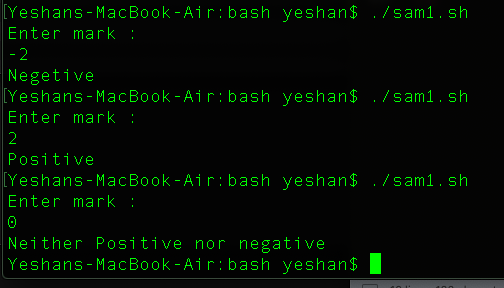
-
Simple linux commands for beginnersposted in Linux
මේ commands linux environment එකේ ඔයාලට භාවිතා කරන්න පුලුවන්
uname -a #used to print the system information uname -r #Print the kernel release uptime #Display the time since the last boot hostname #Get host name hostname -i #Host name ip address last reboot #Last reboot time date #Date information cal #Carlander information w #provides a quick summary of every user logged into a computer, whoami #Display username of the current user who #display the users that are currently logged into your Unix computer system id #Print user id and group id information df -h #Disk space information df -t #Disk types -
change read write execute permission of a file linuxposted in Linux
linux file permission ගැන දැන ගන්න - https://lankadevelopers.com/topic/382/understand-permission-of-a-file-in-linux
හරි මම කියල දෙන්නම් දැන් කොහොමද linux file එකක permission වෙනස් කරන්නෙ කියල.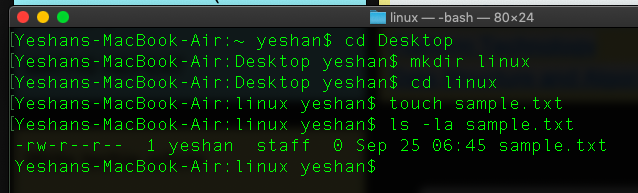
මේ තියෙන්නෙ අපි හදා ගත්ත ෆයිල් එක sample.txt
එයාට default permission විදියට ඇවිල්ල තියෙන්නෙ
owner - read and write permission
member - read only permission
user - read only permissionමම දැන් owner,group,user ඔක්ටකොටම මේ file එක execute කරන්න පුලුවන් විදියට permission දෙනව
chmod +x sample.txt!
දැන් ඔයා ඒ file එකේ permission බැලුවම ඔයාට පේනව් x කියල permission එක එයාලට හම්බුවෙලා තියෙනවා.
හරි දැන් අපි group membersලට permission දෙමු
chmod g+w sample.txt # මේ කියන්නෙ group membersලට write permission දෙන්න කියල
ඔයාලට බලාගන්න පුලුවන්න් group membersලගෙ permission වෙනස් වෙලා තියෙන විදිය
other usersලට permission දෙමු
chmod o+w sample.txt
ownerට විතරක් permission දෙමු
chmod u+x sample.txtමේ විදියට ඔයාලට කැමති විදියට ෆයිල් වල permission දෙන්න පුලුවන්
u — the user who owns the file (that is, the owner)
g — the group to which the user belongs
o — others (not the owner or the owner's group)
a — everyone or all (u, g, and o)r — read access
w — write access
x — execute access -
How to copy and move files on linuxposted in Linux
හරි මම අද ඔයලට කියල දෙන්නෙ කොහොම්ද Linux වලදි File එකක් copy කරගන්නෙ Move කරගන්නෙ කියල
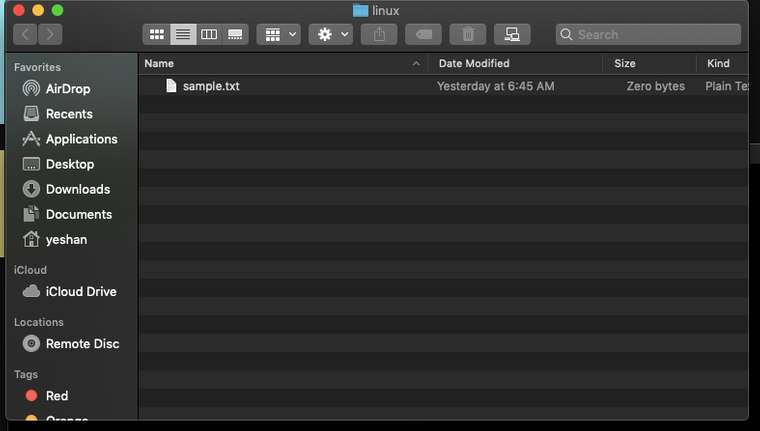
හරි ඔයාලට පේනව මගෙ මේ ෆොල්ඩර් එක ඇතුලෙ sample.txt කියල file ekak තියෙනව මම දැන් කියල දෙන්නම් කොහොමද එකේ copy ගන්නෙ කියල වෙනත් නමකින්
cp sample.txt new.txt #මේ කියන්නේ sample.txt කියන file එකේ copy එකක් new.txt කියල ගන්න කියලා.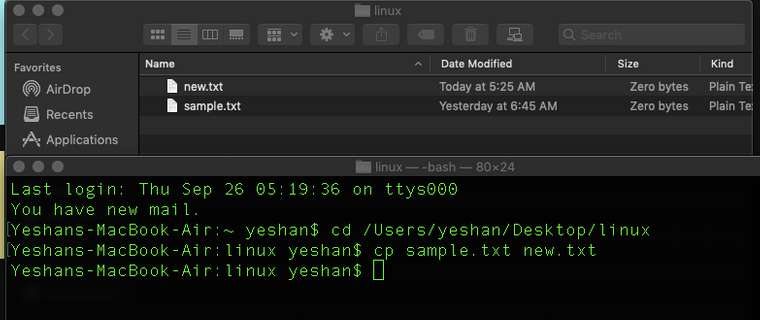
හරි දැන් බලමු කොහොමද හදපු file එක කොහොමද වෙන තැනකට move කාරග්න්නෙ කියලා
mv new.txt /Users/yeshan/Desktop/new.txt # මුලින්ම මම file එකේ නම දෙනවා ඊට පස්සෙ move කරන්න ඕන directory එකේ නම දෙනවා ඊට පස්සෙ ඔයාට කැමති නමක් දෙන්න පුලුවන් එත්කොට ඒ නමින් තමයි file එක move වෙන්නෙ..
-
Bash script Array introductionposted in Linux
හරි මම ඔයාලට දැන් කියලා දෙනනෙ Bash script වල Array use කරන විදිය
මේ link වලින් ගිහින් ඔයාලට bash script ගැන කලින් කරපු post බලාගන්න පුලුවන්..
Lets talk about bash script - https://lankadevelopers.com/topic/371/lets-talk-about-bash-scriptFirst bash script - https://lankadevelopers.com/topic/372/first-bash-script
Sum of two numbers in bash script - https://lankadevelopers.com/topic/377/sum-of-two-numbers-in-bash-script
#!/bin/bash fruits=(apple orange graphes banana) echo "${fruits[2]}" #print element 2 echo "${fruits[@]}" #print all array elements echo "${!fruits[@]}" #print array position echo "${#fruits[@]}" #calculate array size fruits[1]=lemon #overwrite 1st element echo "${fruits[@]}" fruits+=(orange) #add more value (අපිට පුලුවන් මේකෙන් array එකේ element වැඩි කරන්න) echo "${fruits[@]}" #print all array elements echo "${!fruits[@]}" #print array position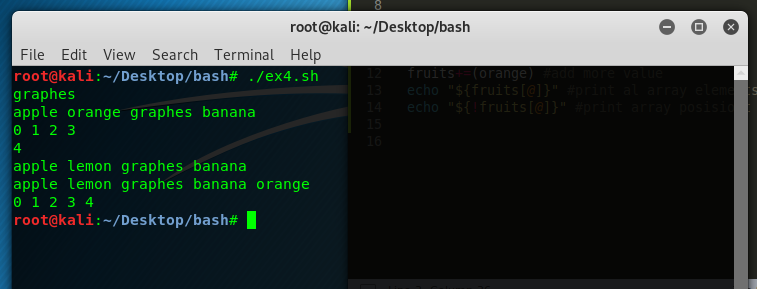
-
File Test Operators(bash script use කරල file එකක් හදල permission දීල run කරමු)posted in Linux
හරි මම ඔයාලට කියල දෙන්නෙ මේ වෙනකන් කියල දීපු හැම පොස්ට් එකකින්ම ගත්ත දේවල් එකතු කරල කොහොමද linux වලදි එක ස්ක්රිප්ට් එකකින් ෆයිල් එකක් හදල ඒක ඇතුලෙ දෙයක් type කරල ඒකට execute permission දීලා ඒක run කරන්නෙ කියලා.
හරි දැන් ඔයාල මෙන්න මේ වගේ sh file එකක් හදාගෙන script එක ලියන්න.
#!/bin/bash cd ~ #මේ කියන්නෙ ඔයා ඉන්න directory එකෙන් ඊට කලින් තිබ්බ directory එකට යන්න කියල මම මේ ඉන්නෙ Documents Directory එකේ තියෙන folder එකක ඒ නිසා මම මගේ User Directory එකට යන්න දෙපාරක් back වෙන්න ඕන cd ~ # මේ දෙවනි එක cd Desktop# හරි මම දැන් ඔන්න Script එකේ ලියනවා Desktop Directory එකට එන්න කියල if [ -d new ] #මේ කියන්නේ new කියල Directory එකක් තියෙනවද කියල බලන්න කියන එක then echo "Directory available" #එහෙම තියෙනවනම් Directory available කියල display කරන්න cd new #තියෙනවනම් ඒක ඇතුලට යන්න else echo "Directory not available so i am creating file.."#එහෙම නැත්නම්not Directory available කියල display කරන්න mkdir new#Directory එක හදන්න cd new#දැන් ඒක ඇතුලට යන්න fi #එක decision making command set එකක් ඉවරයි if [ -f foo.sh ] #හරි දැන් බලන්න foo.sh කියල file එකක් තියෙනවාද කියල then echo "File available"#එහෙම තියෙනවානම් File available කියල print කරන්න else echo "File not available so i am creating file..." #එහෙම නැත්නම් File not available so i am creating file..." කියල print කරලා touch "foo.sh"; echo "#!/bin/bash" >> foo.sh #File එක හදන්න හදලා ඒකෙ #!/bin/bash කියල type කරන්න කියන්න fi if [ -e foo.sh ] #හරි මේ බලන්නෙ ඒ හදපු ෆයිල් එක ඇතුලෙ text මොනවා හරි තියෙනවාද කියල then echo "available"# එහෙම තියෙනවානම් available කියල print කරන්න else echo "Not available so i am writing.." #එහෙම නැත්නම් echo "#!/bin/bash" >> foo.sh##!/bin/bash කියල ෆයිල් එක ඇතුලෙ ටයිප් කරන්න fi if [ -x foo.sh ]#මේ කියන්නෙ ඒ හදපු ෆයිල් එකට execution permission දීලද බල්න්න කියල then echo "Yes executable file so i am opening file"#එහෙම දීලනම් open foo.sh#open කරන්න ./foo.sh#Execute කරන්න else echo "Not a executable file i give permission and opening file"#file එකට permission දීල නැත්නම් chmod +x foo.sh #permission දෙන්න open foo.sh ./foo.sh fi echo "enter yes if you want edit file otherwise enter no" # හරි මම දැන් කියනවා ඔයාට ඒ file එක ආයිත් edit කරන්න ඕනනම් yes කියල type කරන්න එපානම් No කියල ටයිප් කරන්න read input #user ගේ input එක ගන්න if [ "$input" = "yes" ] # input එක yes නම් then open foo.sh # ෆයිල් එක open කරන්න else echo "Work done bye!!!!" fi:alien:
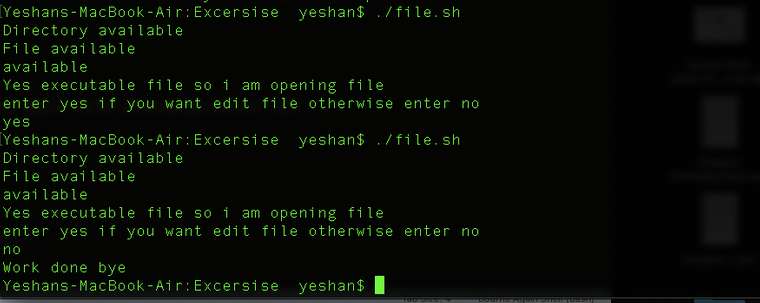
Latest posts made by binurayeshan
-
home brew install කරනොකට මම face කරපු issue එකක් තමා මේ. මම ඒකට හොයාගත්ත solution එක තමා මේ. කාට හරි වැදගත් වුනොත් use කරන්න. brew install and brew update hang with error: 'refs/remotes/origin/master': unknown revision or path not in the working tree.posted in System & Network Configurations
brew install and brew update hang with error: 'refs/remotes/origin/master': unknown revision or path not in the working tree.
මේ lines දෙක use කරන්න.
rm -fr $(brew --repo homebrew/core) # because you can't
brew untap homebrew/core
brew tap homebrew/core -
python automation සිංහලෙන් ඉගෙන ගමු..posted in AI Programming
හරි මම ඔයාලට අද අරගෙන ආවේ පයිතන් automation මුල ඉදල සරලව සිංහලෙන්.. ඉගෙන ගන්න කැමති අය මේ වීඩියෝ එක බලන්න.. අඩු පාඩු කියන්න..
build your python environment - https://youtu.be/ZSeSU2kUx8E
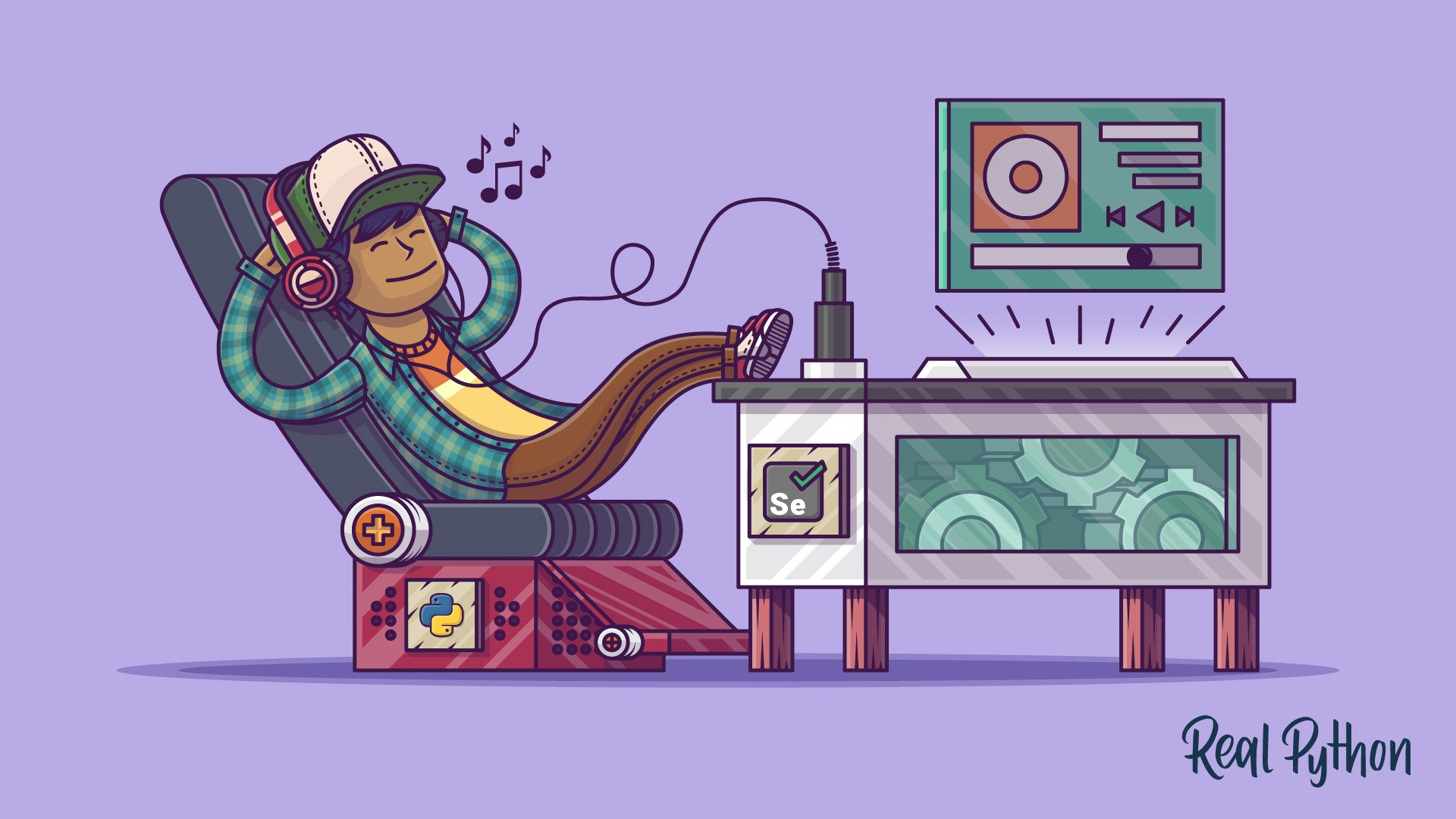
-
RE: Lets talk about bash scriptposted in Linux
@Lahiru-Amarathunga bash script gana lipi pelak post karala thiyenne gihin balanna
-
Logical Operators in bash script(And, OR, NOT)posted in Linux
හරි මම ඔයාලට කියල දෙන්නම් අද කොහොමද BASH Script වලදි Logical expression use කරන්නෙ කියලා..
#!/bin/bash echo "Enter marks :"#user ගෙන් input එක ඉල්ලන්න read mark #input එක ගන්න if [ $mark -ge 80 -a $mark -le 100 ] #enter කරපු mark එක 80ට වඩා වැඩිද(-ge 80) ඒ වගේම (-a) 100ට වඩා අඩුද(-la 100) then #එහෙමනම් echo "A" #A කියල print කරන්න elif [ $mark -ge 60 -a $mark -le 79 ] then echo "B" elif [ $mark -ge 40 -a $mark -le 59 ] then echo "C" elif [ $mark -ge 20 -a $mark -le 39 ] then echo "D" elif [ $mark -ge 10 -a $mark -le 19 ] then echo "E" else echo "Invalid mark" fi:ghost:
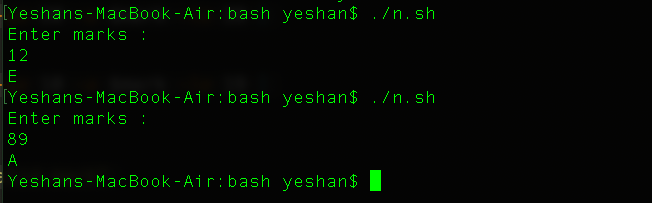
-
File Test Operators(bash script use කරල file එකක් හදල permission දීල run කරමු)posted in Linux
හරි මම ඔයාලට කියල දෙන්නෙ මේ වෙනකන් කියල දීපු හැම පොස්ට් එකකින්ම ගත්ත දේවල් එකතු කරල කොහොමද linux වලදි එක ස්ක්රිප්ට් එකකින් ෆයිල් එකක් හදල ඒක ඇතුලෙ දෙයක් type කරල ඒකට execute permission දීලා ඒක run කරන්නෙ කියලා.
හරි දැන් ඔයාල මෙන්න මේ වගේ sh file එකක් හදාගෙන script එක ලියන්න.
#!/bin/bash cd ~ #මේ කියන්නෙ ඔයා ඉන්න directory එකෙන් ඊට කලින් තිබ්බ directory එකට යන්න කියල මම මේ ඉන්නෙ Documents Directory එකේ තියෙන folder එකක ඒ නිසා මම මගේ User Directory එකට යන්න දෙපාරක් back වෙන්න ඕන cd ~ # මේ දෙවනි එක cd Desktop# හරි මම දැන් ඔන්න Script එකේ ලියනවා Desktop Directory එකට එන්න කියල if [ -d new ] #මේ කියන්නේ new කියල Directory එකක් තියෙනවද කියල බලන්න කියන එක then echo "Directory available" #එහෙම තියෙනවනම් Directory available කියල display කරන්න cd new #තියෙනවනම් ඒක ඇතුලට යන්න else echo "Directory not available so i am creating file.."#එහෙම නැත්නම්not Directory available කියල display කරන්න mkdir new#Directory එක හදන්න cd new#දැන් ඒක ඇතුලට යන්න fi #එක decision making command set එකක් ඉවරයි if [ -f foo.sh ] #හරි දැන් බලන්න foo.sh කියල file එකක් තියෙනවාද කියල then echo "File available"#එහෙම තියෙනවානම් File available කියල print කරන්න else echo "File not available so i am creating file..." #එහෙම නැත්නම් File not available so i am creating file..." කියල print කරලා touch "foo.sh"; echo "#!/bin/bash" >> foo.sh #File එක හදන්න හදලා ඒකෙ #!/bin/bash කියල type කරන්න කියන්න fi if [ -e foo.sh ] #හරි මේ බලන්නෙ ඒ හදපු ෆයිල් එක ඇතුලෙ text මොනවා හරි තියෙනවාද කියල then echo "available"# එහෙම තියෙනවානම් available කියල print කරන්න else echo "Not available so i am writing.." #එහෙම නැත්නම් echo "#!/bin/bash" >> foo.sh##!/bin/bash කියල ෆයිල් එක ඇතුලෙ ටයිප් කරන්න fi if [ -x foo.sh ]#මේ කියන්නෙ ඒ හදපු ෆයිල් එකට execution permission දීලද බල්න්න කියල then echo "Yes executable file so i am opening file"#එහෙම දීලනම් open foo.sh#open කරන්න ./foo.sh#Execute කරන්න else echo "Not a executable file i give permission and opening file"#file එකට permission දීල නැත්නම් chmod +x foo.sh #permission දෙන්න open foo.sh ./foo.sh fi echo "enter yes if you want edit file otherwise enter no" # හරි මම දැන් කියනවා ඔයාට ඒ file එක ආයිත් edit කරන්න ඕනනම් yes කියල type කරන්න එපානම් No කියල ටයිප් කරන්න read input #user ගේ input එක ගන්න if [ "$input" = "yes" ] # input එක yes නම් then open foo.sh # ෆයිල් එක open කරන්න else echo "Work done bye!!!!" fi:alien:
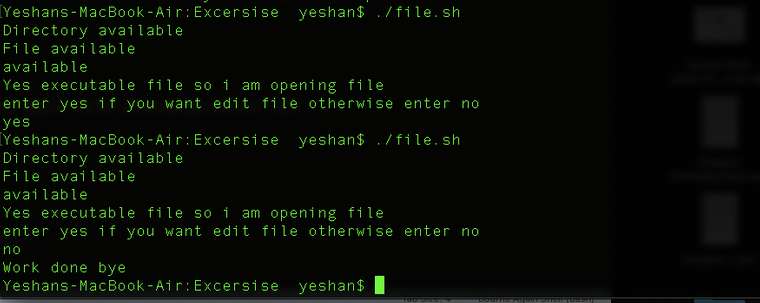
-
Arithmetic operators in BASH scriptingposted in Linux
අද කතා කරන්නේ Basic Arithmetic operators ටික ගැන. ඒ කියන්නෙ එකතු කිරීම, අඩු කිරීම , බෙදීම , ගුන කිරීම.
ඔයාල දැන් දන්නවනේ කොහොමද bash script file එකක් හදාගන්නෙ කියල.. දන්නෙ නැති අය මෙ Link එක Use කරල ඔක්කොම ටික බලන්න - https://binurayeshan.blogspot.com
හරි දැන් ඔයාලා හදා ගත්ත script file එකේ මෙන්න මේ code line ටික type කරන්න.
#!/bin/bash a=2 b=5 c=9 echo "$a,$b,$c" echo "Sum of variable are = $[a+b+c]" #එකතු කිරිම් echo "Value of c MOD b = $[c%b] " #mod එක ඒ කියන්නෙ බෙදුවම එන ඉතිරිය echo "Value of c MOD b = $[c-b] " #අඩු කිරීම echo "Value of a * c = $[a*c]" #ගුණ කිරීම echo "Value of c / b = $[c/b]" #බෙදීම:male-technologist: :sunglasses:
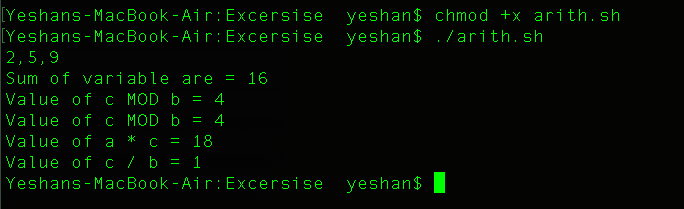
-
DECISION MAKING IN SHELL SCRIPTS Part 2(කොහොමද Arguments දෙකක් එක්ක වැඩ කරන්නෙ)posted in Linux
හරි මම ඔයාලට කියල දෙන්නම් කොහොමද conditions දෙකක් check කරන්නෙ කියල.
මෙන්න මේකයි Programm එක. userගෙන් input දෙකක් ගන්නව අරගෙන එයා ඒ දෙකටම inputs දුන්නද නැද්ද කියල check කරනව.#!/bin/bash echo "Enter argument 1 :" #argument 1 එක එන්ටර් කරන්න කියනවා read arg1 #User ගෙන් input එක ගන්නවා echo "Enter argument 2 :" read arg2 if [ -n "$arg1" ] #මේ කියන්නෙ arg1 එක මෙකේ value එක Zero නෙමේනම් කියන එක then #එහෙමන්ම් echo "Argument 1 has value"#Argument 1 has value කියල print කරන්න elif [ -z "$arg1" ]#මේ කියන්නෙ arg1 එක මෙකේ value එක Zero නම් කියන එක then #එහෙමන්ම් echo "Argument 1 has no value"#Argument 1 has no value කියල print කරන්න fi#මේ කියන්නෙ මෙන්න මේ පටන් ගත්ත පලවෙනි dicision එක close කරන්න කියල if [ -n "$arg2" ] then echo "Argument 2 has value" elif [ -z "$arg2" ] then echo "Argument 2 has no value" fi:male-technologist: :call_me_hand: :sunglasses:
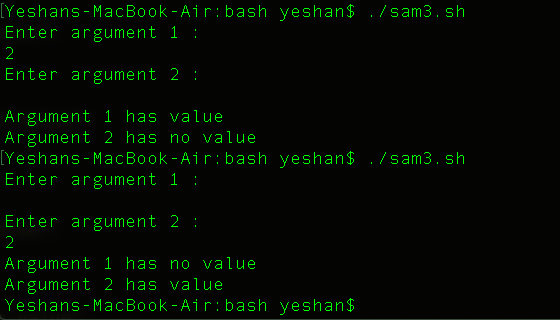
මේ link වලින් ගිහින් ඔයාලට bash script ගැන කලින් කරපු post බලාගන්න පුලුවන්..
Lets talk about bash script - https://lankadevelopers.com/topic/371/lets-talk-about-bash-script
First bash script - https://lankadevelopers.com/topic/372/first-bash-script
Sum of two numbers in bash script - https://lankadevelopers.com/topic/377/sum-of-two-numbers-in-bash-script
Bash script Array introduction - https://lankadevelopers.com/topic/386/bash-script-array-introduction
-
DECISION MAKING IN SHELL SCRIPTS(Write a shell script to determine whether a given number is either positive or negative)posted in Linux
මම අද ඔයාලට කියල දෙන්නෙ කොහොමද shell scripting පාවිච්චි කරල DECISION MAKING simple programme එකක් ලියන්නෙ කියල.:male-technologist:
මේ link වලින් ගිහින් ඔයාලට bash script ගැන කලින් කරපු post බලාගන්න පුලුවන්..
Lets talk about bash script - https://lankadevelopers.com/topic/371/lets-talk-about-bash-script
First bash script - https://lankadevelopers.com/topic/372/first-bash-script
Sum of two numbers in bash script - https://lankadevelopers.com/topic/377/sum-of-two-numbers-in-bash-script
Bash script Array introduction - https://lankadevelopers.com/topic/386/bash-script-array-introduction
ඔයාලට කියල දුන්න විදියට .sh File එකක් හදාගන්න. දැන් ඔයාලා මෙන්න මේ code එක ඔයාලගෙ script එකේ ලියන්න.
#!/bin/bash echo "Enter mark :" read number #ඔයාගේ mark එක read කරනව if [ $number -lt 0 ]# මේ කියන්නෙ enter කරපු mark එක less than(අඩුයිනම්) 0 ට වඩා then #එහෙනම් echo "Negetive" #negative කියල print කරන්න elif [ $number -gt 0 ] # මේ කියන්නෙ enter කරපු mark එක greater than(වැඩියිනම්) 0 ට වඩා then #එහෙනම් echo "Positive" #Positive කියල print කරන්න else #ඒ දෙකම නෙමෙයිනම් echo "Neither Positive nor negative" fi:relaxed: